Set up Dev Container for an Elixir Phoenix project
A brief on Dev Container
Dev Container is a mechanism to set up a full-featured local development environment. By using VSCode as the editor, remote connecting to a Docker container (which running a fully functional development environment), developers can enjoy a great local development experience, while taking full advantage of the container technology.
Prerequisites
To make the Dev Container works, the following software are required:
- Docker Desktop
- VSCode with Remote-Container extension installed.
A step-by-step guide
A minimal Dev Container definition
Now, let’s take the Transhook project as an example, set up the Dev Container step by step.
The first step is to create a new directory .devcontainer in your project’s root directory, this directory will be the single place for the Dev Container definitions and some related files.
Now let’s add the definition file .devcontainer/devcontainer.json for this project:
{
"image": "hexpm/elixir:1.12.2-erlang-24.0.4-ubuntu-focal-20210325",
"name": "transhook-devcontainer",
"onCreateCommand": "elixir --version",
"forwardPorts": [4000]
}
Then try “Open Folder in Container…”
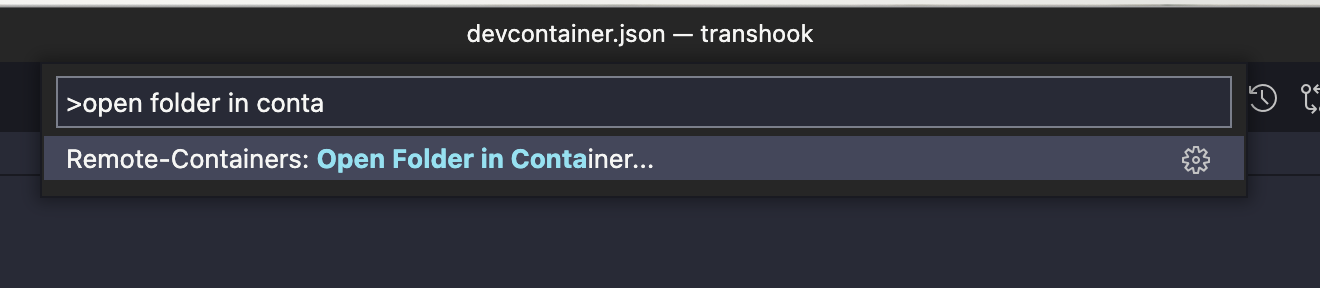
The VSCode window will restart and connect to the container. After the container successfully running, you can see the result of onCreateCommand which show the elixir version here:
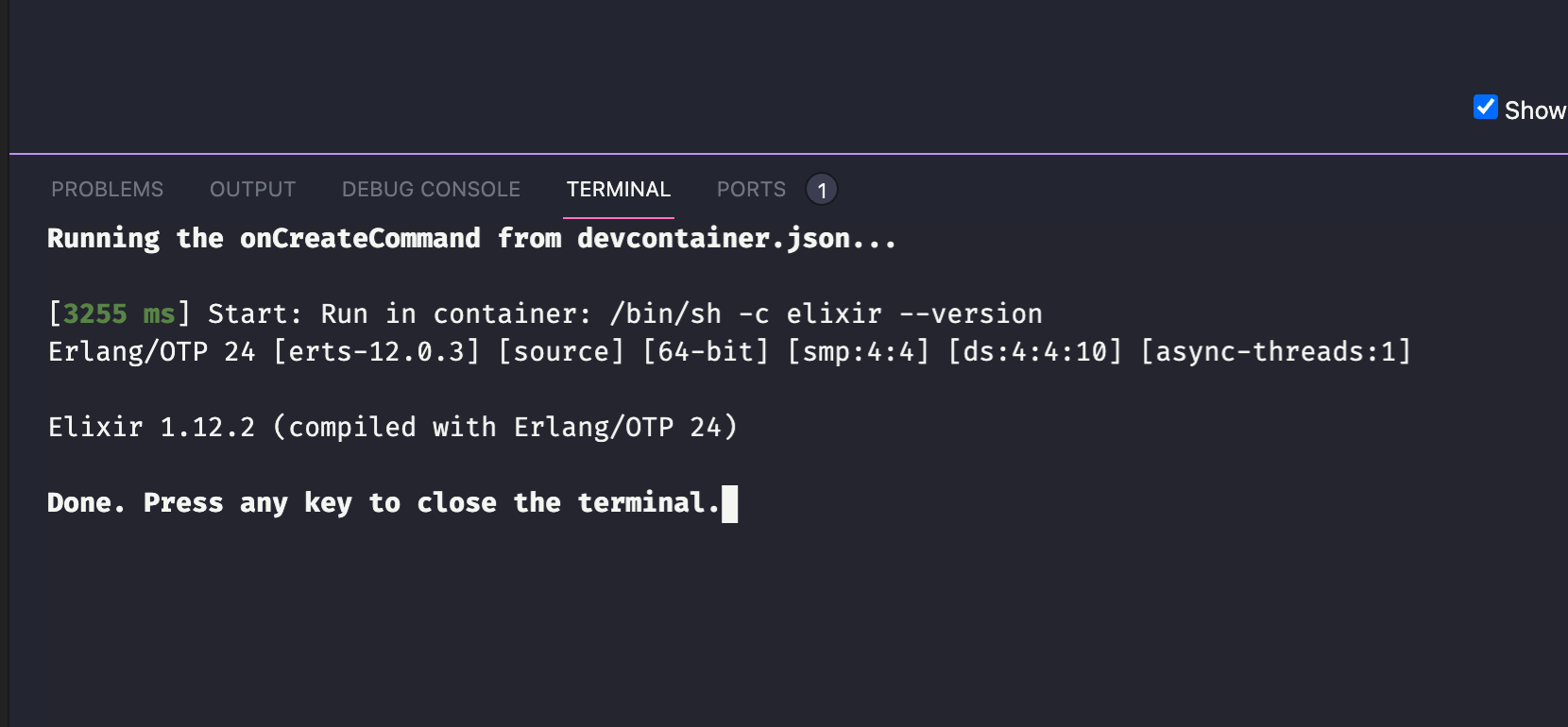
root@aa36190d0d2f:/workspaces/transhook# elixir --version
Erlang/OTP 24 [erts-12.0.3] [source] [64-bit] [smp:4:4] [ds:4:4:10] [async-threads:1]
Elixir 1.12.2 (compiled with Erlang/OTP 24)
Then let’s open the mix.exs file:
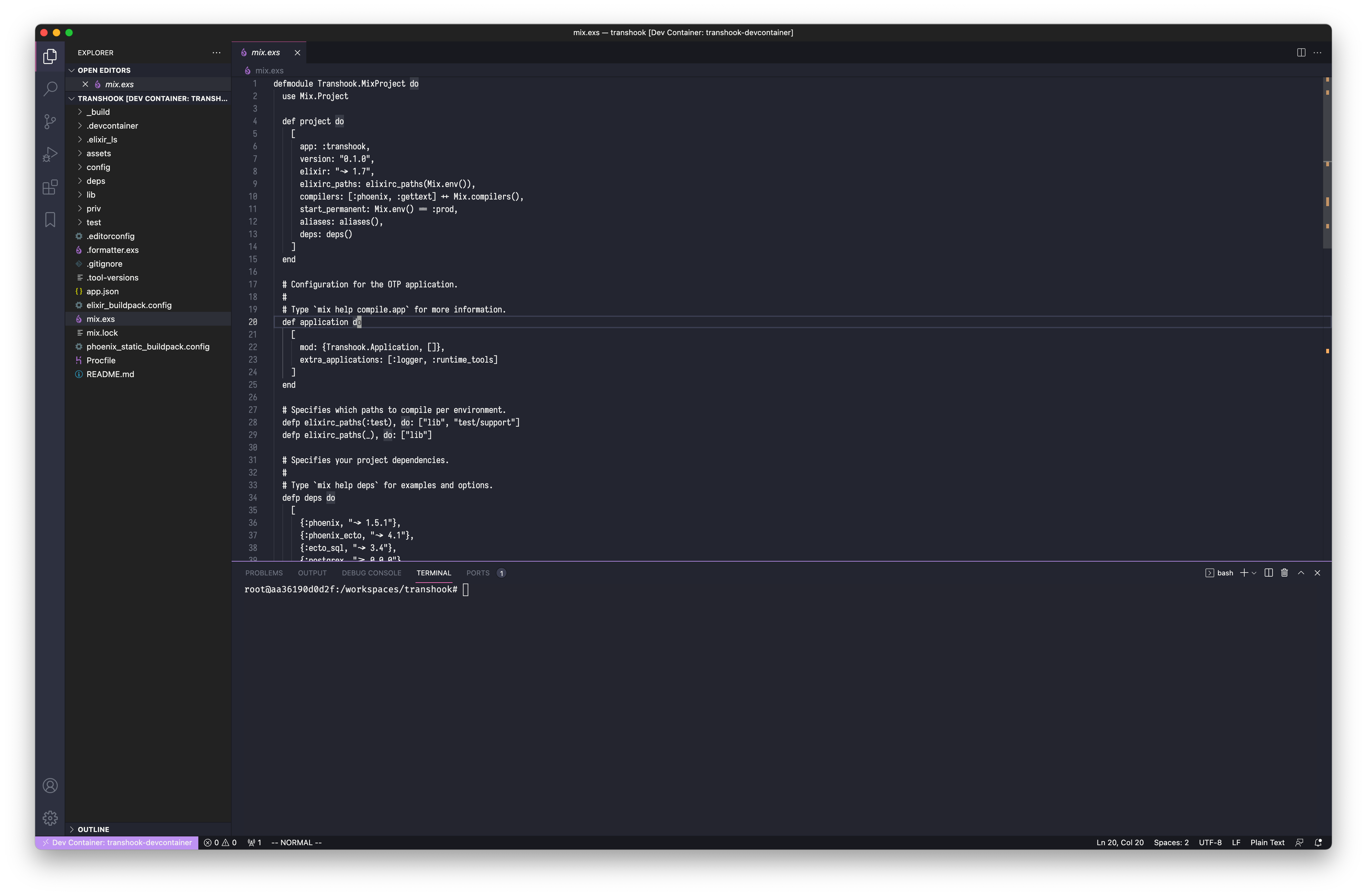
As you can see, there are no syntax highlights for the Elixir files. Let move to the next step to make the syntax highlighting work.
VSCode extensions
Dev Container also can bundle the VSCode extensions for the project. Let’s go ahead and add the extensions section to the .devcontainer/devcontainer.json file:
{
"image": "hexpm/elixir:1.12.2-erlang-24.0.4-ubuntu-focal-20210325",
"name": "transhook-devcontainer",
"onCreateCommand": "elixir --version",
"extensions": ["jakebecker.elixir-ls", "eamodio.gitlens"],
"forwardPorts": [4000]
}
When you reopen the project in Container, VSCode will detect there’s a change, then ask you to rebuild the container.
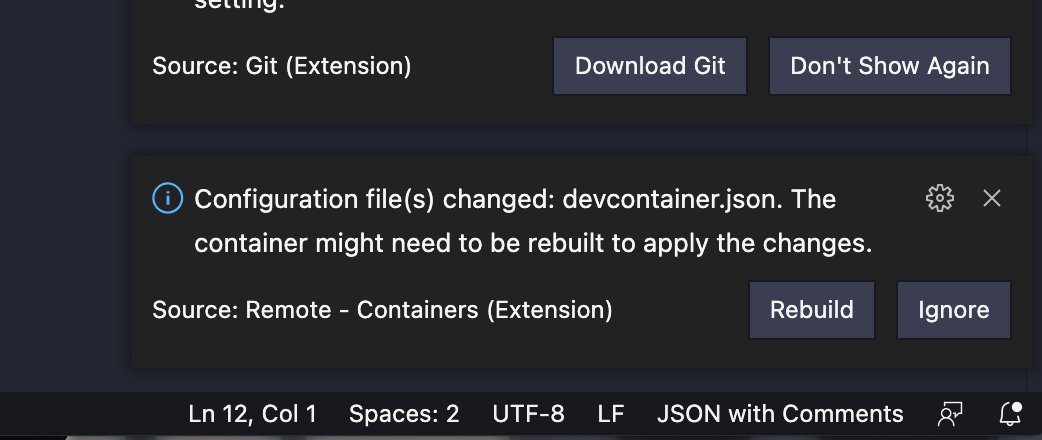
After the rebuild is finished, VSCode will get the ElixirLS and GitLens extension installed. Now the Elixir files got syntax highlighting:
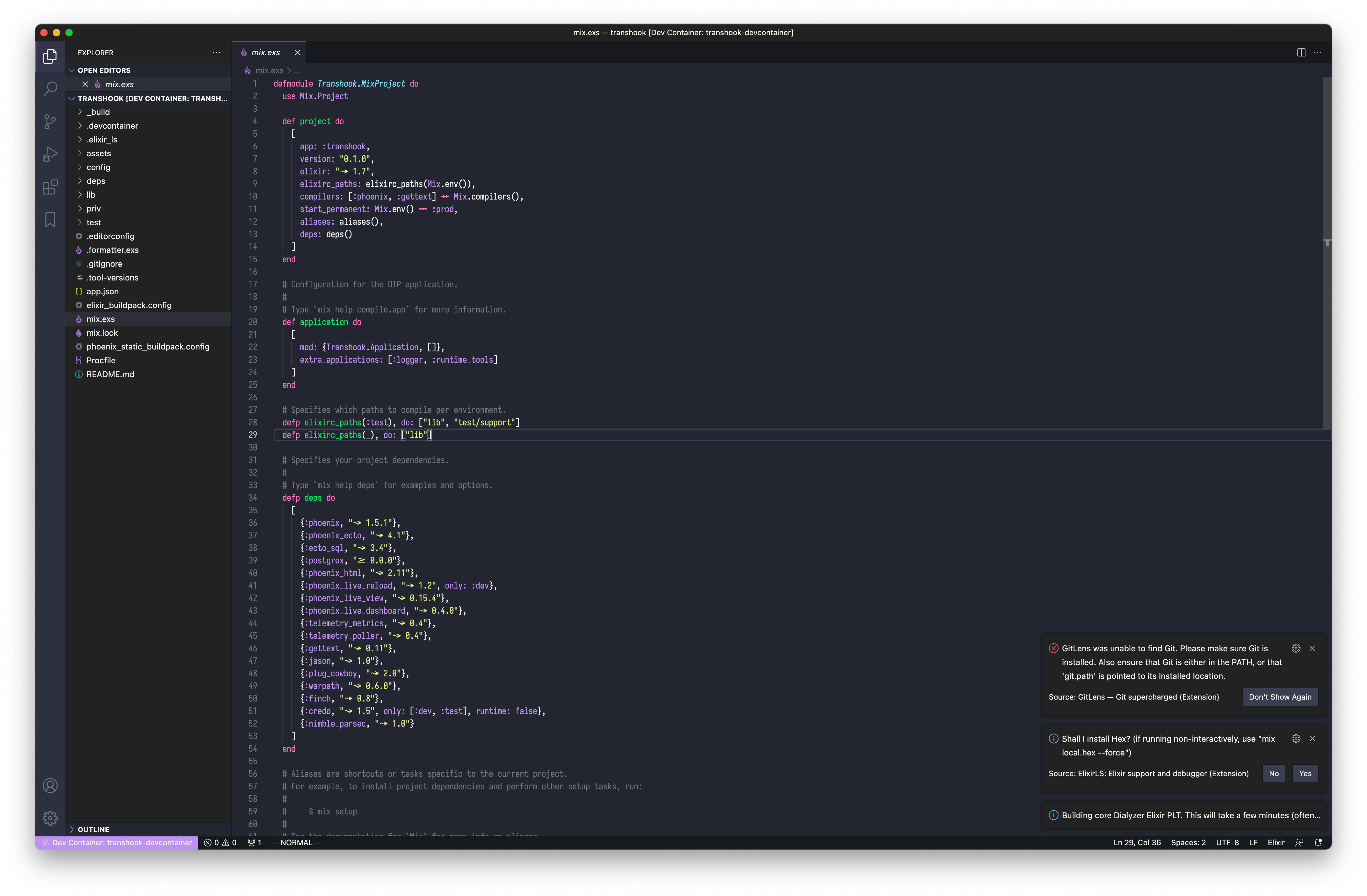
But as you can see, VSCode complains that the Git is missing, that’s because there’s the only Elixir installed in the image: hexpm/elixir:1.12.2-erlang-24.0.4-ubuntu-focal-20210325. But Git is required for our development, can we find a way to add it to the Dev Container? Let’s move on.
Using the Docker Compose approach
How can we add extra software and configuration to an existing Docker image? Use Dockerfile!
The Dev Container also supports building from a Dockerfile or even Docker Compose, here I will take the second one, I’ll show you why in the following content.
In the Transhook project, I’m using asdf to manage tool versions, so Instead of build upon the hexpm/elixir, I will use the ubuntu as the base image, then add essential tools (Elixir, Erlang, Node.js) to the dev environment.
What we need to do is to modify the .devcontainer/devcontainer.json file, and add two extra new files: .devcontainer/Dockerfile and .devcontainer/docker-compose.yml.
In the Dockerfile, we installed asdf, and Elixir, Erlang, Nodejs based on the versions defined in the project’s .tool-versions file:
FROM ubuntu as dev
RUN apt-get update -qq && \
apt-get install -qq -y \
curl \
git \
dirmngr \
gpg \
gawk \
unzip \
build-essential \
autoconf \
libssl-dev \
libncurses5-dev \
m4 \
libssh-dev
RUN useradd -ms $(which bash) asdf
USER asdf
RUN git clone https://github.com/asdf-vm/asdf.git $HOME/.asdf --branch v0.8.1 && \
echo '. $HOME/.asdf/asdf.sh' >> $HOME/.bashrc && \
echo '. $HOME/.asdf/asdf.sh' >> $HOME/.profile
ENV PATH /home/asdf/.asdf/bin:/home/asdf/.asdf/shims:$PATH
RUN /bin/bash -c "\
asdf plugin-add elixir && \
asdf plugin-add erlang && \
asdf plugin-add nodejs \
"
WORKDIR /app
COPY .tool-versions /app
RUN /bin/bash -c "ls -la && asdf install"
ENV LANG C.UTF-8
WORKDIR /workspace
In the docker-compose.yml file, the service app_dev will be defined to build the image and mount the project into the container’s /workspace/transhook directory:
version: "3.6"
services:
app_dev:
build:
# Set the context to the parent directory, so we can add `.tool-versions` to the container
context: ../
dockerfile: .devcontainer/Dockerfile
environment:
MIX_ENV: dev
volumes:
- ../:/workspace/transhook
# Overrides default command so things don't shut down after the process ends.
command: bash -c "sleep infinity"
Then we will modify the devcontainer.json to tell VSCode we need to build the Dev Container from a Docker Compose file:
{
"dockerComposeFile": ["docker-compose.yml"],
"workspaceFolder": "/workspace/transhook",
"service": "app_dev",
"extensions": [
"jakebecker.elixir-ls",
"eamodio.gitlens",
"streetsidesoftware.code-spell-checker"
],
"forwardPorts": [4000]
}
After a rebuild, everything should up and running:
asdf@bcdc19f598ee:/workspace/transhook$ cat .tool-versions
erlang 24.0.2
elixir 1.12.1-otp-24
nodejs 16.5.0
asdf@bcdc19f598ee:/workspace/transhook$ elixir --version
warning: the VM is running with native name encoding of latin1 which may cause Elixir to malfunction as it expects utf8. Please ensure your locale is set to UTF-8 (which can be verified by running "locale" in your shell)
Erlang/OTP 24 [erts-12.0.2] [source] [64-bit] [smp:4:4] [ds:4:4:10] [async-threads:1]
Elixir 1.12.1 (compiled with Erlang/OTP 24)
asdf@bcdc19f598ee:/workspace/transhook$ node --version
v16.5.0
Till now, we’ve set up a Dev Container with a fully functional Elixir development environment, we can start coding.
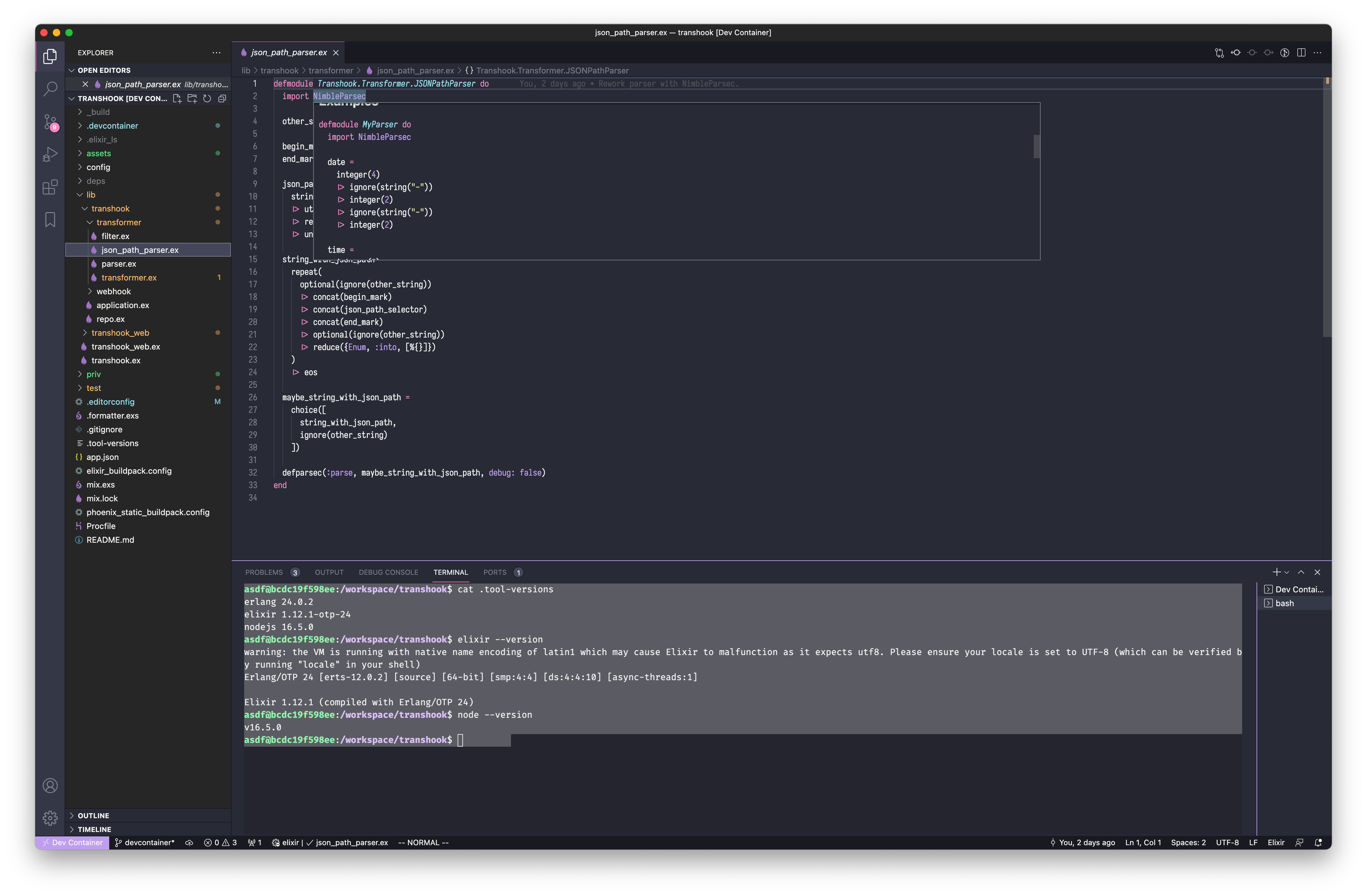
Can we?
asdf@cde62f300dea:/workspace/transhook$ iex -S mix phx.server
Erlang/OTP 24 [erts-12.0.2] [source] [64-bit] [smp:4:4] [ds:4:4:10] [async-threads:1]
Compiling 33 files (.ex)
Generated transhook app
[error] Postgrex.Protocol (#PID<0.623.0>) failed to connect: ** (DBConnection.ConnectionError) tcp connect (localhost:5432): connection refused - :econnrefused
...
[info] Running TranshookWeb.Endpoint with cowboy 2.9.0 at 0.0.0.0:4000 (http)
[info] Access TranshookWeb.Endpoint at http://localhost:4000
Interactive Elixir (1.12.1) - press Ctrl+C to exit (type h() ENTER for help)
iex(1)>
The webserver failed to start because the application is failed to connect to the Postgres database. This is the last issue we need to resolve.
Add Postgres as a part of the Dev Container
In the previous steps, we did successfully set up the Elixir development environment. But in practice, a complicated production application will rely on many third-party tools, can we bundle them into the Dev Container system too? The answer is definitely yes. Take Transhook as an example, it’s built with the Phoenix framework, so Postgres will be an underlying dependency as the data storage system.
Now let’s add Postgres to the docker-compose.yml as the db service:
version: "3.6"
services:
app_dev:
build:
# Set the context to the parent directory, so we can add `.tool-versions` to the container
context: ../
dockerfile: .devcontainer/Dockerfile
environment:
MIX_ENV: dev
volumes:
- ../:/workspace/transhook
# Overrides default command so things don't shut down after the process ends.
command: sleep infinity
depends_on:
- db
db:
environment:
PGDATA: /var/lib/postgresql/data/pgdata
POSTGRES_PASSWORD: postgres
POSTGRES_USER: postgres
POSTGRES_HOST_AUTH_METHOD: trust
image: 'postgres:11-alpine'
restart: always
volumes:
- 'pgdata:/var/lib/postgresql/data'
volumes:
pgdata:
Now change the database hostname to db in config/dev.exs:
# Configure your database
config :transhook, Transhook.Repo,
username: "postgres",
password: "postgres",
database: "transhook_dev",
hostname: "db",
show_sensitive_data_on_connection_error: true,
pool_size: 10
Then another rebuild, Postgres will be up and running, and we can successfully connect to it and bootstrap the database.
asdf@61d774e9052e:/workspace/transhook$ mix ecto.setup
The database for Transhook.Repo has been created
14:56:08.298 [info] == Running 20200429042810 Transhook.Repo.Migrations.CreateHooks.change/0 forward
14:56:08.342 [info] create table hooks
14:56:08.443 [info] == Migrated 20200429042810 in 0.0s
14:56:08.601 [info] == Running 20210401074039 Transhook.Repo.Migrations.AddFiltersToHooks.change/0 forward
14:56:08.601 [info] alter table hooks
...
And the web server can be successfully started now:
asdf@61d774e9052e:/workspace/transhook$ iex -S mix phx.server
Erlang/OTP 24 [erts-12.0.2] [source] [64-bit] [smp:4:4] [ds:4:4:10] [async-threads:1]
[info] Running TranshookWeb.Endpoint with cowboy 2.9.0 at 0.0.0.0:4000 (http)
[info] Access TranshookWeb.Endpoint at http://localhost:4000
Interactive Elixir (1.12.1) - press Ctrl+C to exit (type h() ENTER for help)
iex(1)>
You can visit the server from the host machine, on the forwarded port 4000:
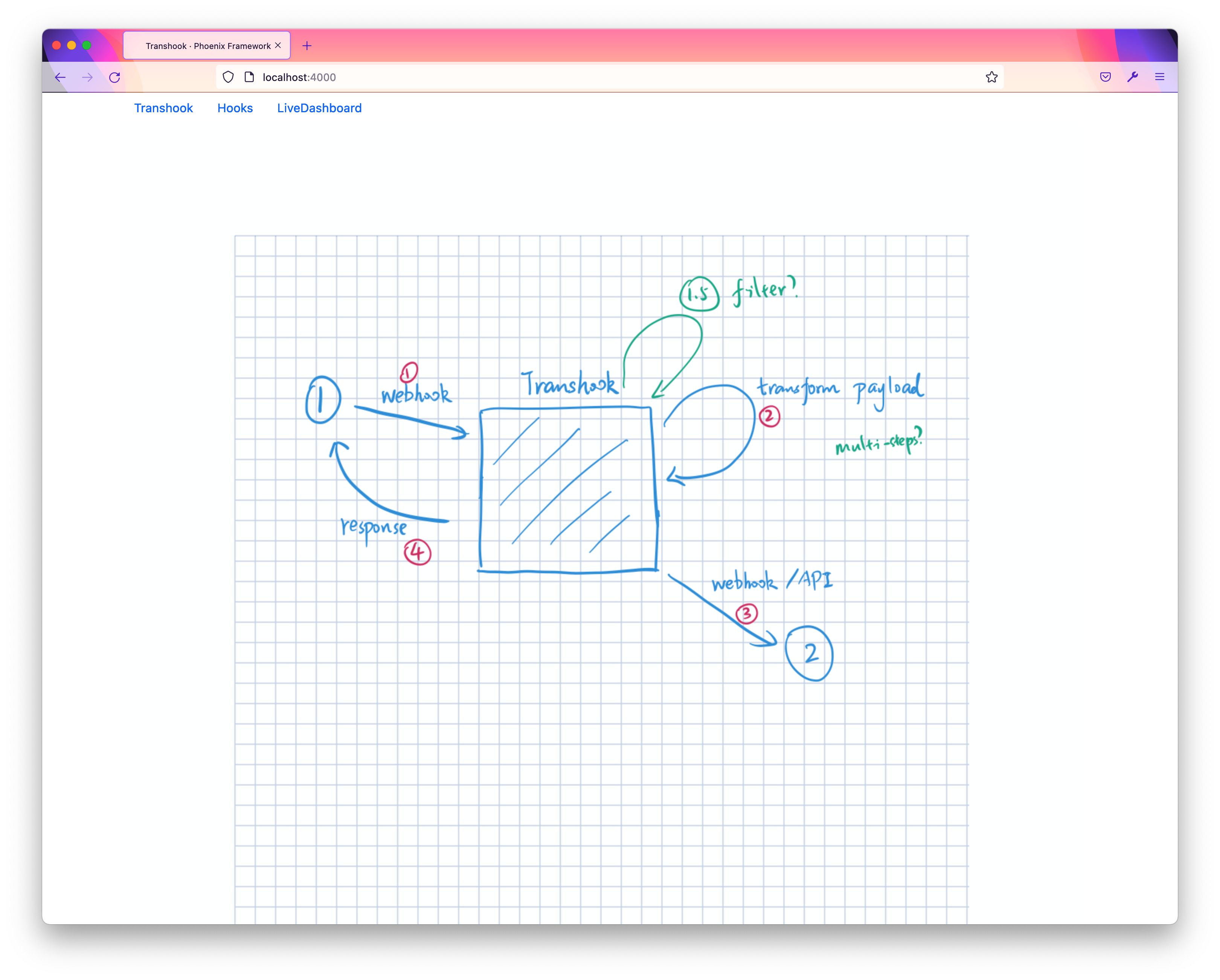
We did it!
With the Dev Container mechanism, we’ve turned VSCode into a full-featured development environment.
You can refer to this Pull Request Add Dev Container support for a reference of files described in this blog post.
Why
If you read through the above content, you might be wondering why would we spend time to set up such an environment, here I’ll put in my two cents, and you are welcome to share yours.
Pros
- The Dev Container can provide a clean dev environment, which can keep consistant with the production runtime environment.
- New contributors can easily set up the dev environment, especially when the project is complex and relying on many 3rd party tools/services.
- VSCode extensions can be also included in the Dev Container definition, so developers can enjoy the same editing environment. Also, with a
$ git pull, new extensions can be pull and installed automatically. - As GitHub Codespaces support Dev Container too, so a project hosted on GitHub might provide a cloud editing environment, which could allow you to edit and ship projects on an iPad. (I had try this for the Transhook project, and it works very well if the network is stable.)
Cons
- As the Dev Container relies on Docker, it might consume more resources than a well-setup local dev environment, It’s a trade-off. On my MacBook Air with 8G memory, sometimes I’ll receive memory out warnings, the virtual machine uses around 5G)